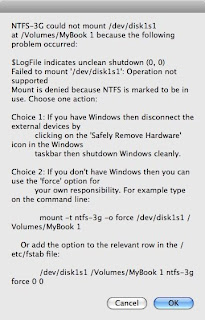Frustrated with earlier attempt to write to my external hard disk using Macfuse, I decided to give one more try
Here are OS and tool versions:
Mac Os: 10.5.6 on Intel
NTFS-3G 1.5130 (
stable release)
MacFuse 2.0.3.21) Start with installing MacFuse from above link
2) Install NTFS driver from link above
Mac installer will request restart, after restart you will notice following error pop-up
"NTFS-3G could not mount /dev/disk1s1 at /Volumes/MyBook because the following problem occurred:
$LogFile indicate unclear shutdown ... "
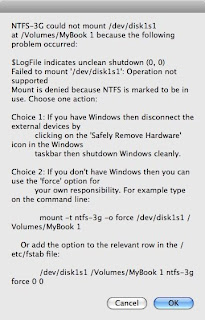
As mentioned in pop-up you will need to mount the drive using "force" switch but before you need to create dir in following location
start the terminal application from spotlight
> cd Volumes
> sudo mkdir MyBook
>sudo /usr/local/bin/ntfs-3g -o force /dev/disk1s1 "/Volumes/Mybook"
Restart your Mac and you should see your disk available in Finder and also in disk utility
Repeat this with different volume names for other NTFS drive.
My 2 drives on My book are now available on Mac with writable capabilities